If you’re having difficulty logging into the Publix Pharmacy website or mobile app and you have received a message that the email address/user ID or password is incorrect, please follow the troubleshooting steps below.
- Verify if you have an Account by clicking Need help logging in? on the login screen.
- Enter the email address you’ve used in the past to log into the Publix Pharmacy website and click Send one-time code.
- If you receive a message that the account can’t be found, follow the Resolution Steps below to reconnect your Publix Pharmacy account. If you receive a prompt to enter a one-time code, check your email for a one-time code from Publix. Enter the code received and click Continue.
- Click Reset your password and enter the password you would like to log in with. Please use a strong password unique to this account. When complete, click Reset Password to continue to the Publix Pharmacy website/mobile app.
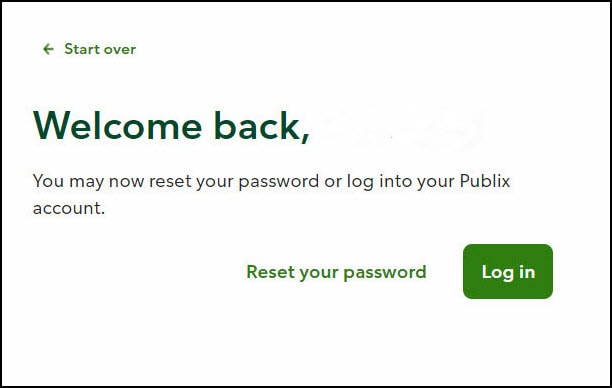
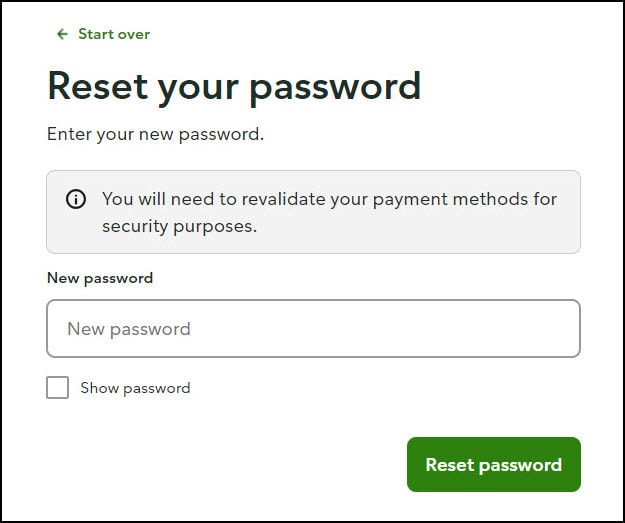
- Once logged in to the Pharmacy website/mobile app, complete Resolution Steps 2 through 4 below to reconnect to your Publix Pharmacy account.
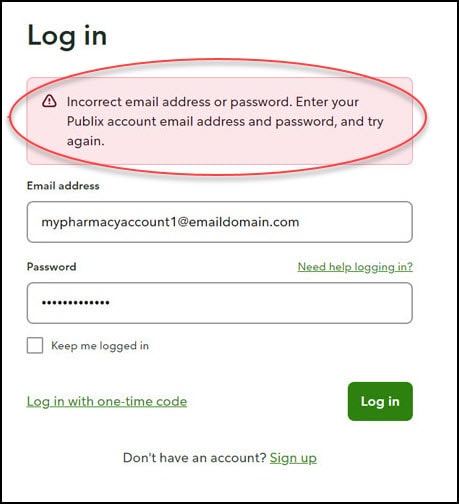
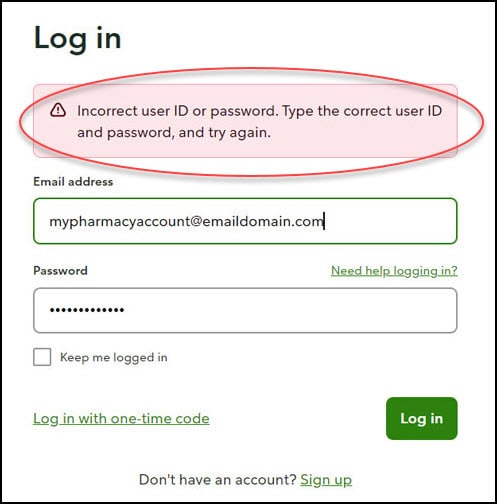
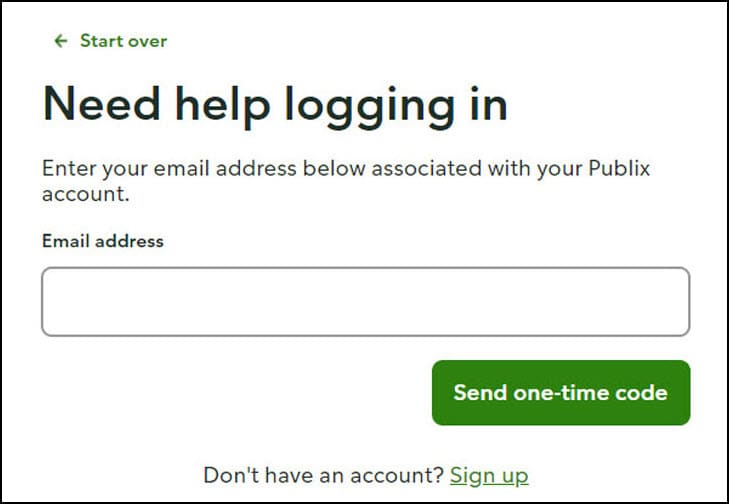
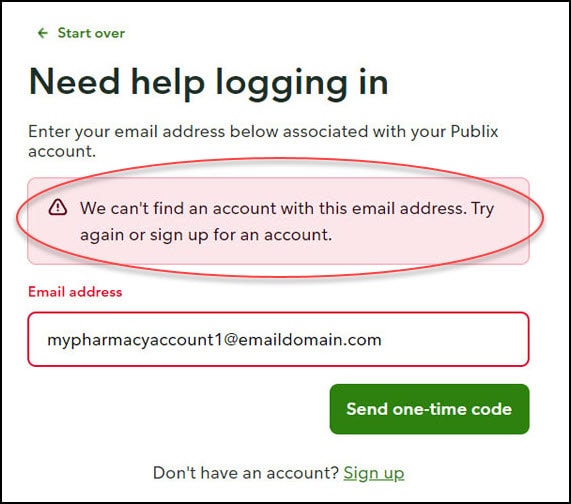
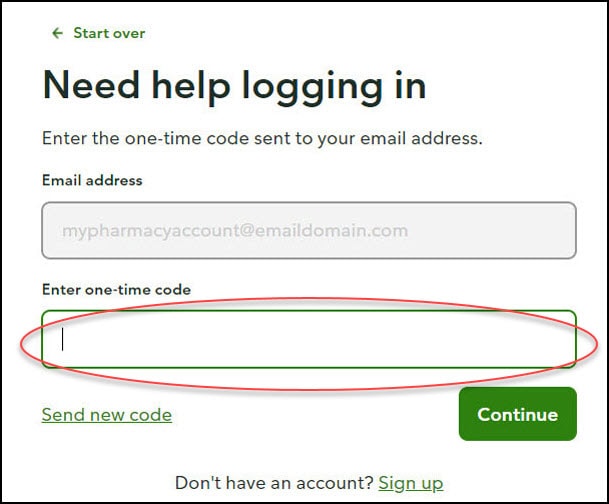
Resolution Steps
- Click Sign up (or Join Now for the mobile app). You will need to create a new account. You can use the same email address as before or if desired, use a different email address.
- Add a patient to your account to view prescriptions.
- Add your mobile number if you would like to receive text notifications regarding your prescriptions.
- Set up your communication preferences for your prescription notifications (i.e., email, text, or app (for mobile app users only)).
Click below for more detailed instructions on creating a Publix Pharmacy account:

 You are about to leave publix.com and enter the Instacart site that they operate and control. Publix’s delivery and curbside pickup item prices are higher than item prices in physical store locations. Prices are based on data collected in store and are subject to delays and errors. Fees, tips & taxes may apply. Subject to terms & availability. Publix Liquors orders cannot be combined with grocery delivery. Drink Responsibly. Be 21. For prescription delivery, log in to your pharmacy account by using the Publix Pharmacy app or visiting
You are about to leave publix.com and enter the Instacart site that they operate and control. Publix’s delivery and curbside pickup item prices are higher than item prices in physical store locations. Prices are based on data collected in store and are subject to delays and errors. Fees, tips & taxes may apply. Subject to terms & availability. Publix Liquors orders cannot be combined with grocery delivery. Drink Responsibly. Be 21. For prescription delivery, log in to your pharmacy account by using the Publix Pharmacy app or visiting 